I downloaded and installed XP Mode for Windows 7 RC the other day. It came in two parts: the RC of the latest version of Virtual PC and XP Mode itself which is a pre-configured XP Pro SP3 virtual machine (with some added tools to support seamless mode).
As it’s pre-configured you see the EULA in the XP Mode installer instead of within the VM installer.
Depending on your choice it must set the registry key inside the VM after unpacking the VHD (image) file.
Doing stuff…
The standard VM display. This is where you go to interact with the VM directly to perform administrative tasks or install apps. After you install an application Windows 7 detects it and places a special shortcut in the Windows 7 Start Menu
To get Internet Explorer published to the Windows 7 start menu I simply created a shortcut to it inside the All Users/Start Menu/Programs folder and (since the VM was running anyway) XP Mode (the set of services in Win7) looks in there for new shortcuts.
By default most core Windows applications like Calculator, Notepad,etc. won’t be published by creating a shortcut, but there is a registry setting detailed here though (usual disclaimer applies), to allow particular apps to be published. Given that the list also contains Windows Vista apps (Purple Place and Games Explorer for example), I suspect that there is provision to install the same virtualisation integration components into a Vista VM.
The integration features automatically mount the host’s local drives as network drives (unfortunately with full write access). While convenient, when I first tried to use an MSI based installer on my local hard disk XP said that Windows Installers couldn’t be run over remote desktop, but when I copied the installer to XP’s desktop it worked fine. I suspect they meant over a network.
For what it’s intended for though, XP Mode seems fairly good. I mean, OK it can’t run games but they did say it’s not designed to. So fair enough then.




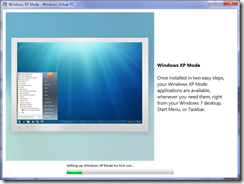




No comments:
Post a Comment