I got this message pop up just now:
That’s strange, February only has 28 days and as far I knew it expired on March 1. Maybe it’s a time zone issue.
I got this message pop up just now:
That’s strange, February only has 28 days and as far I knew it expired on March 1. Maybe it’s a time zone issue.
Over the past few months my iRiver X20 has been getting less accurate to control to pick songs and change volume. To be fair, it has been a pretty good player, and does look nice and techy. The other thing was that I wanted to be able to switch between music and podcasts, picking up the podcast where I left off. At the time I bought it, podcasts (netcasts truely) weren’t as popular so it wasn’t a feature.
So I’ve been researching mp3 players for a couple of weeks. I researched several: iPod Touch, Creative Zen Fi (or something like that), Archos Internet Tablet, and maybe a few others.
In no particular order…
Mind you, those last two I wasn’t really concerned about: library issue, because you can use third party software if needed, and I was happy with iTunes anyway. Format options: well, while I’d like others, I just don’t need them, any videos can be converted anyway (and it’s reasonably fast, I hear).
OK, so the real advantage here, is that has FM radio, is cheaper (because of less functionality) while still supporting netcasts.
This is a nice player technically, it can stream files over the network with Windows file and printer sharing, which is cool but not really necessary for me. FM radio again is nice. I didn’t pick this one though, because of the lack of netcast support and the interface, the Android apps may be nice, but I feel (unfoundedly) that the iPod/iPhone apps might be better supported for the time being.
Overall, the FM radio issue wasn’t really an issue when compared to the other features of the iPod – I’ve hardly listened to FM radio on my iRiver for many weeks anyway. (And surely I can get a really cheap one for that, or just take my iRiver along.) Wi-Fi streaming and support for more media formats is cool, but I don’t really have that much media I need to do that anyway.
While the packaging was cool (hard plastic box), it was nasty to get open. I peeled the top sticker off with the security barcode and (I gather) it should have come away and hinged on the bottom. But that would have been too easy. Instead one of the corners got stuck and I had to separate the two pieces by removing the bottom sticker acting as the hinge.
Annoyingly, Apple decided to clamp the device to a hard plastic thing, and you are meant to hold the iPod and bend the clampy thing so it opens, freeing the device. I didn’t like that thought at all, so laid the iPod face down on the desk and bend the clampy thing that way. Should have done it on a soft thing like a blanket so as not to damage the iPod when it came of the clamp. But it seems alright though.
When I first turned it on, it kindly told me to plug it into iTunes. So I registered it and did the initial syncing/setup which was fine, except that you need a credit card (though you may not if you don’t make an iTunes account).
When I first installed iTunes before I bought the iPod, I didn’t like it all that much as the views made no sense. The List view shows every song but to customise it you have hunt through the menus to find the Column Browser and add filters. The grid view shows everything with or without album art and I couldn’t seem to filter it (say to just albums). Cover Flow again showed everything even it was wasn’t part of an album (I read on the web though, that it obeys the sorting, still can’t filter it though). Whereas Windows Media Player has preset views for Artist, Album et cetera, and album view only shows songs with album tags (even with big icons or a list if you want). But hey, I don’t have to use iTunes to play music anyway. Once I got used to it though I just stopped using the Grid view and only use the List view now in iTunes.
The iPod itself, I’m quite happy with; the main things I’d like to see improved I’ve already mentioned and knew about (FM radio and formats). Oddly, it’s very picky about compilation albums being marked as such in iTunes, but once you tag all the song properly it’s good. I find it takes while to start up after being fully turned off, but it is running a modified version of OSX after all. But the touch screen is responsive, and the accelerometer is nice for the web browsing etc.
The music player interface is quite good, I find it intuitive (once tagged of course). The Artist view simply scrolls down, selecting an artist lists the songs by that artist, if they have multiple albums they are listed in bold. If the artist only has one album, then that album is shown by itself with the album title in the heading, which is really what you would want, as it would be silly to click an artist only to have to select the only option of one album to get the songs. So once you’re at the list of songs, clicking one starts playing it and adds the rest to the temporary playlist. (On my X20 you could press one to start playing just that song or add the song to the main playlist.)
The Album and Song view are essentially the same, only listing all albums, and songs. Contrasting the X20, to make a playlist of all different songs/artists/albums on the iPod Touch you have to make an On The Go playlist, which is straight forward enough; whereas the X20 treats it as a normal operation. (Mind you, on the iPod, you can sync them to iTunes when you get back home, which is handy.)
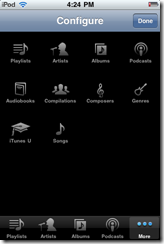
Podcasting support is quite good, there’s a view for it, and it puts a dot next to episodes that haven’t been listened to yet. Listening to an ep, you can go fast forward and rewind and go back 30 seconds with one button (which is very handy). Nicely, even if you accidently press next and it goes to the next episode, you can just go back and it picks up where you left off. (I’ve done it too). (Even with only one podcast, pressing Next, just stops and you just start it again to pick up again.) That was one of the problems I had with my previous player, as it wasn’t meant for netcasts, it kept loosing the place while fast-forwarding (because I might not hold the button down enough). Oh, you can download podcasts right on the player over wi-fi too, which is handy, even better it’ll sync back to iTunes. Oh oh, and if sync with unfinished podcast, iTunes itself can pickup where the player left off.
The on-screen keyboard works well for typing normal text, you can double tap caps for a caps-lock, and it learns what you mean and provides suggestions, but they can be ignored if you want. One cool feature is when you push the extra symbols button, and choose a number it stays in that mode allowing you to press more numbers, but if you press a symbol it goes back to letters mode. Which is really what you want, as mostly you enter one symbol at a time, say in the case of “they’re”, and many numbers at a time in the case of … phone numbers.
This is getting longish now, I’ll add more about the apps later. Overall, it has a few quirks but aside from some non-existent features, I’ve found it quite mature and usable. The battery life seems pretty good (so far, will update later with more usage), it adjusts and estimates the battery remaining based on the usage.
Soon, hopefully I’ll post with a general review of the built in apps and anything else I’ve found interesting.
I downloaded and installed XP Mode for Windows 7 RC the other day. It came in two parts: the RC of the latest version of Virtual PC and XP Mode itself which is a pre-configured XP Pro SP3 virtual machine (with some added tools to support seamless mode).
As it’s pre-configured you see the EULA in the XP Mode installer instead of within the VM installer.
Depending on your choice it must set the registry key inside the VM after unpacking the VHD (image) file.
Doing stuff…
The standard VM display. This is where you go to interact with the VM directly to perform administrative tasks or install apps. After you install an application Windows 7 detects it and places a special shortcut in the Windows 7 Start Menu
To get Internet Explorer published to the Windows 7 start menu I simply created a shortcut to it inside the All Users/Start Menu/Programs folder and (since the VM was running anyway) XP Mode (the set of services in Win7) looks in there for new shortcuts.
By default most core Windows applications like Calculator, Notepad,etc. won’t be published by creating a shortcut, but there is a registry setting detailed here though (usual disclaimer applies), to allow particular apps to be published. Given that the list also contains Windows Vista apps (Purple Place and Games Explorer for example), I suspect that there is provision to install the same virtualisation integration components into a Vista VM.
The integration features automatically mount the host’s local drives as network drives (unfortunately with full write access). While convenient, when I first tried to use an MSI based installer on my local hard disk XP said that Windows Installers couldn’t be run over remote desktop, but when I copied the installer to XP’s desktop it worked fine. I suspect they meant over a network.
For what it’s intended for though, XP Mode seems fairly good. I mean, OK it can’t run games but they did say it’s not designed to. So fair enough then.
I finally got around to installing the RC after the Beta started shutting down every two hours. So here goes:
As I couldn’t be bothered trying to get my PC to boot from the CD (without changing the priority), I ran setup from within the existing 7 Beta. Yes, you can do that, you just can’t upgrade in place from the Beta.
The Installer can update itself to download drivers and other things they say.
I don’t know what it actually updated, but it’s a good idea.
A choice of Upgrade or Custom (advanced).
Obviously I can’t choose Upgrade install. Slightly annoyingly after this screen the installer just exists.
If there is on OS already on the selected partition, the Installer will rename it to windows.old. It actually dumped the entire contents on the partition prior to install in that folder. (documents, Windows, Program Files, everything.) So at least you could still get stuff back if you needed to. I don’t know if it did this on a boot install though.
During the restarts this screen came on my boot menu: it only gave you 2 seconds to choose, but it was nice you could choose a different OS to boot into or continue with the setup. (Well, I guess you could, I didn’t try)
The initial start menu.
And the pretty login screen with flowers.
Overall the install probably took about 30-45 minutes. Sorry about the image quality I wasn’t sure if I’d be able to take screenshots during install.
Finally finished the Half-Life 2: Episode 2 Developer’s Commentary. After the previous episode’s commentary mode I decided to make a mapping of the sound track from that was included in Audio Surf, as I played through the game again. [Highlight to read the mapping]
Playing through the Commentary from Episode 1 took about half the time as playing through the game the first time. Curiously though, playing through the E2 commentary took the same time as playing the game the first time around! I’m not quite sure what happened there, though the puzzles and combat were easier because I could predict what was going to happen, I suppose I spent more time playing with the level (physics, AI, etc.); and other game elements as you’ll see…
At times of intense combat when a song started playing I paused the game to listen to the music in peace so I could get a feel for the various elements in the game. Then I spent maybe, five or so minutes running though the music on my laptop, trying to find the song that matches the music. Sometimes I could narrow my guesses down to less then 3 songs based on the title and the contents of the game. (For example, Vortal Combat matches the battle of the Antlions and the Vortigaunts). Other times I had to listen to several songs to find the one.
Also, I noticed in this Episode there seemed to be more some commentary nodes, especially from the rather talented Merle Dandridge, whose commentary nodes were quite lengthy. Which is really good, I quite enjoyed hearing her thought’s on the game and acting for a video game. (And so was Ellen McClain’s commentary in Portal)
So, the second time around was quite good (slightly annoying having to stop and map the music though), I’m sure I picked up some extra story elements and level design elements that I may have missed before. There were a couple of times when I anticipated particular battles ahead, and felt reluctant to continue (especially the last battle), just because I didn’t really feel like doing them again. However they weren’t that long (I could always cheat anyway, I’d already finished (without cheating, the first time)), and it was good to redo the game to properly understand the commentary. (And I got some neat screenies)
(Oh, I must add: surprisingly, even though I put the game on notarget mode, it was still was difficult to run over the hunters and take out the Striders in the last wave. Props to VALVe for keeping the level still enjoyably-hard even while cheating…)
What’s next?
FEAR XP1?
Probably…
About the only feature I miss that has actually been removed from Windows 7 (compared to Vista), has to be the Default Email and Internet links on the Start Menu.
The main reason I liked this was that you could right click, say Internet and choose Internet Properties, which would take you to the aforementioned Control Panel item.
The cool part was it even worked with other browsers, like Firefox:
Now the thing is, previously I thought that on Vista you couldn’t right click on the Start Menu, but that they had re-enabled right clicking the Start Menu. However it seems that there is a setting to enable or disable that even in Vista. Previously I was thinking, “Nice, they put back right clicking on the Start menu”.
Since discovering that you could use the Internet and Email items on the Start menu in this way, it has just made the removal of this feature in W7 that much worse. Only because I thought it was cool.
Now I must add: I haven’t actually had much need for this feature, even on XP at work so to be honest I probably wouldn’t miss it. The reason I particularly like this is that it integrates with alternative browsers not just I.E. But so far this is the only thing about W7 that I miss (I know, I know, I don’t even use the feature) that doesn’t have much of a work around. (Yes, I know you can pin them, but that’s not the point….)
So I plug my Nokia phone in to Window 7 Beta, hoping it would find something interesting. Well, it was interesting. I plug it in go to the Device Stage and there are warning icons over several unknown devices. (One of which it’s worked out is a “generic phone”.) So I choose Troubleshoot, Windows thinks for a few seconds and up comes this gem:
I’m not quite sure what drivers it thought it had installed successfully, but I like it letting me download PC suite easily. I didn’t proceed, so I don’t know what will happen.